Inleiding
Om het scherm te kunnen verwijderen zul je de kleefstrip rondom het scherm door moeten snijden. Nadat de strip is doorgesneden, kun je deze niet meer hergebruiken om het scherm terug te plaatsen, en dus heb je nieuwe kleefstrips nodig.
Gereedschap
Onderdelen
-
-
Als het scharnier los wordt gemaakt, is de iMac uit balans en niet makkelijk te hanteren voor een reparatie. Plaats daarom een iMac-ondersteuningswig in de houder om de iMac te stabiliseren.
-
-
-
Als je je oude scherm nog hergebruikt, zul je ook de lijmresten aan de achterkant van je scherm moeten verwijderen.
-
Trek de oude kleefstrips uit het toestel met behulp van een pincet of je vingers. Begin aan de onderkant en peuter alles weg naar boven, richting de bovenkant van het toestel.
-
Maak de voorheen gelijmde gebieden, nadat je alle oude lijmresten hebt verwijderd, schoon met wat hooggeconcentreerde isopropyl alcohol (>90%) en een stuk stofvrij doek. Veeg alles weg in dezelfde richting en niet heen en weer.
-
-
-
Leg al je kleefstrips op hun eigen plek voor je, zodat je overzicht voor jezelf creëert en ervoor zorgt dat je geen kleefstrips op de verkeerde plek plaatst:
-
Strip 01 aan de linker bovenkant
-
Strip 02 aan de rechter bovenkant
-
Strip 03 aan de rechter zijkant
-
Strip 4R aan de rechter onderkant met de donkere kant naar boven toe gericht
-
Strip 4L aan de linker onderkant met de donkere kant naar boven toe gericht
-
Strip 05 aan de linker zijkant
-
-
-
Begin met strip 03, welke aan de rechter zijkant van de achterste behuizing wordt geplaatst.
-
Pak het blauwe lipje vast en trek het korte stukje folie van de achterkant van je kleefstrip af om de kleefkant van de kleefstrip bloot te leggen, zodat je deze in de behuizing kunt plakken.
-
-
-
Steek de punt van een spudger in het gat aan het einde van de strip, waar je zojuist de folie hebt verwijderd. Steek de spudger in het gat vanaf de kant met de witte laag op de kleefstrip.
-
-
-
Met je spudger door het gat in de kleefstrip heen stekend, duw je je spudger in het bijbehorende gat in het frame van de iMac.
-
Breng de kleefstrip, met behulp van het gat en je spudger, aan op de juiste positie aan de rechterkant. Trek je spudger weg van de kleefstrip, zodat deze op spanning komt te staan en druk deze vervolgens stevig vast in het frame.
-
-
-
Als je het onderste deel van de kleefstrip eenmaal op de juiste positie hebt gebracht, trek je het langere stuk folie achter de kleefstrip los.
-
-
-
Breng de bovenste helft van je kleefstrip op een lijn met de rechterzijde van de achterste behuizing en druk deze vast.
-
-
-
Gebruik je vinger om de kleefstrip plat te strijken. Zorg dat deze op een nagenoeg perfecte lijn zit met de rechterzijde van het frame en dat er geen rimpels in zitten.
-
-
-
Werk tegen de klok in langs de buitekant van de iMac en breng hierbij drie kleefstrip op eenzelfde wijze aan:
-
Strip 02 aan de rechter bovenkant
-
Strip 01 aan de linker bovenkant
-
Strip 05 aan de linker zijkant.
-
-
-
Pak de rode treklip op strip 4R vast en trek hieraan om ongeveer 5 cm (2 inches) aan witte folie van de strip af te trekken.
-
-
-
Breng de kleefstrip aan op een lijn met de onderkant door de inkeping voor de microfoon over het microfoongat heen te leggen.
-
Als je iMac geen microfoongat bevat, breng je de rechterkant van de kleefstrip zo aan dat de L-vormige hoek precies naar de kleefstrip aan de rechter zijkant komt te zitten. De L-vormige hoek behoort niet te overlappen met de kleefstrip aan de rechter zijkant.
-
Als je de strip eenmaal op z'n plek hebt gebracht, druk je ook de inmiddels blootgelegde linkerkant van de strip op de iMac.
-
-
-
Trek het resterende deel van de witte folie weg om de rest van de kleefstrip ook bloot te leggen.
-
-
-
Schuif je vinger, van links naar rechts, over de kleefstrip om zeker te weten dat er zich geen rimpels in de strip bevinden. Druk de strip, terwijl je je vinger over de strip heen beweegt, stevig naar beneden.
-
-
-
Herhaal de vorige stap voor de 4L-kleefstrips, waarbij je deze langs de onderkant van de iMac's linkerzijde plaatst.
-
-
-
Breng het scherm voorzichtig op z'n plek en zorg dat deze op de juiste positie komt te zitten.
-
-
-
Gebruik schilderstape om de onderkant van het scherm tijdelijk aan de behuizing van de iMac te bevestigen.
-
-
-
Gebruik een pincet of je andere hand om de schermdatakabel aan te sluiten op het contact op het logic board.
-
Bevestig de metalen bevestigingsbeugel op de schermdatakabel door deze naar beneden, in de richting van het logic board, te drukken.
-
-
-
Zet het scherm terug op de achterste behuizing van de iMac.
-
Steek de stekker van je iMac nu in het stopcontact, schakel je iMac in en test je reparatie voordat je verder gaat met het sluiten van je computer. Zorg dat je alle functies checkt van alle onderdelen die je mogelijk hebt verwijderd of losgekoppeld hebt.
-
-
-
Nadat je hebt bevestigd dat je iMac prima functioneert, koppel je de schermkabels weer los en laat je het scherm voorzichtig naar voren leunen.
-
Verwijder de folie van de twee onderste kleefstrips door de blauwe folie vanaf boven met een pincet vast te pakken en deze in een rechte beweging van de onderkant van het scherm naar boven te trekken.
-
-
-
Houd het scherm stevig vast en in balans met een hand terwijl je in de volgende stappen de folie van de kleefstrips af zult halen met je andere hand. Je kunt er ook voor kiezen om het scherm tegen de iMac-behuizing aan te laten leunen.
-
-
-
Om ervoor te zorgen dat de kleefstrips zich goed aan het scherm hechten, leg je de iMac voorzichtig op z'n rug (zodat het scherm naar boven wijst) en druk je alle kanten van het scherm stevig aan.
-
Verwijder de tape waarmee je het scherm tijdelijk aan de achterste behuizing hebt bevestigd.
-







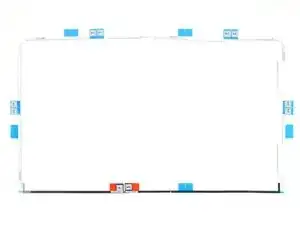












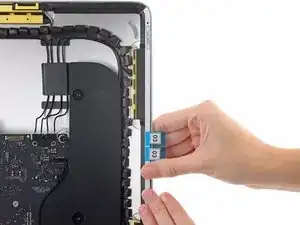






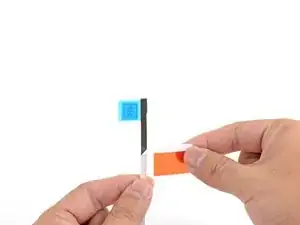

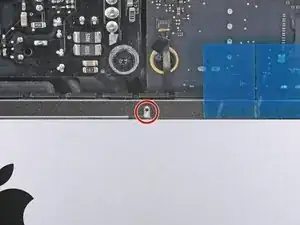









































I made one out of a square cardboard box, and working well so far
Will Moindrot -