Inleiding
Gebruik deze handleiding om de batterij van je iPad 7 te vervangen.
Let op: deze handleiding is enkel bedoeld voor het Wi-Fi-model van de iPad 7. Voor het LTE-model bezoek je deze pagina.
Ontlaad de batterij van je toestel tot onder de 25% voordat je begint met het demonteren van je iPad. Dit verkleint het risico op het in brand vliegen van je batterij als deze tijdens de reparatie per ongeluk beschadigd raakt. Neem, als je batterij gezwollen is, de juiste voorzorgsmaatregelen.
Ga voorzichtig te werk bij het isoleren van de batterij met behulp van een batterijblocker. Het is namelijk erg gemakkelijk om de contacten van de batterij onomkeerbaar te beschadigen. Als je ervoor kiest de handleiding te volgen zonder de batterij te blokkeren, zorg dan dat je geen metalen tools gebruikt tenzij strikt noodzakelijk (zoals bij het verwijderen van schroeven). Zo voorkom je dat je kortsluiting maakt en gevoelige elektrische onderdelen beschadigt.
Sommige afbeeldingen in deze handleiding laten een ander model zien en kan visueel dus lichtjes afwijken van het model dat je voor je hebt liggen. Dit heeft echter geen invloed op de procedure in deze handleiding.
Gereedschap
Onderdelen
-
-
Verwarm de iOpener gedurende dertig seconden.
-
Afhankelijk van het wattage van je magnetron kan dit langer of korter duren. De iOpener is warm genoeg als deze net iets te warm is om comfortabel aan te kunnen raken.
-
Tijdens de reparatieprocedure, en terwijl de iOpener afkoelt, kun je deze opnieuw verwarmen in fases van dertig seconden.
-
-
-
Verwijder de iOpener uit de magnetron door deze bij een van de twee platte eindes te pakken en het midden te vermijden.
-
-
-
Vul een pan met genoeg water om de iOpener volledig in onder te dompelen.
-
Verwarm het water tot het kookt. Zet het vuur uit.
-
Leg je iOpener gedurende 2-3 minuten in het hete water. Zorg dat de iOpener volledig in het water ligt.
-
Gebruik een tang om de iOpener uit de pan te halen.
-
Droog je iOpener grondig met een handdoek.
-
Je iOpener is gereed om te worden gebruikt! als je je iOpener opnieuw op wilt warmen, verwarm je het water weer tot het kookt, zet je het vuur uit en plaats je de iOpener gedurende 2-3 minuten in het water.
-
-
-
Als het glas van je scherm gebarsten is, kun je verdere barsten voorkomen door het scherm te beplakken met tape.
-
Breng een aantal lagen doorzichtige tape op het scherm van je iPad aan tot het gehele scherm bedekt is.
-
Doe je best om de rest van de procedure zo nauwgezet mogelijk te volgen. Als het glas echter eenmaal gebarsten is, is de kans groot dat het verder uit elkaar valt tijdens deze stap. Het kan daarom soms nodig zijn om scherven uit je toestel te verwijderen met behulp van een metalen tool.
-
-
-
Plaats een verwarmde iOpener op de linkerzijde van het iPad-scherm, links van de thuisknopmodule.
-
Laat je iOpener gedurende minimaal een minuut liggen om de lijm onder het scherm te verzwakken.
-
-
-
Wees bij het volgen van de instructies extra voorzichtig en voorkom dat je in de buurt van de volgende gebieden wrikt:
-
De naar voren gerichte camera
-
Antennes
-
Schermkabels
-
-
-
Druk nu een zuignap op de linkerzijde van het scherm, halverwege de iPad.
-
Zorg dat de zuignap vlak op het scherm ligt zodat deze zich goed vast kan zuigen.
-
Trek de zuignap, terwijl je de iPad met je andere hand vasthoudt, langzaam omhoog om het voorste paneel van de achterste behuizing te scheiden.
-
-
-
Plaats een openingsplectrum in de opening die je zojuist met behulp van je zuignap gecreëerd hebt.
-
Trek aan de kleine lip op de zuignap om deze los te maken en verwijder deze van het scherm.
-
-
-
Plaats een tweede openingsplectrum langs de eerste plectrum en schuif deze langs de zijkant van de iPad omlaag. Zo snijd je de lijm onder het scherm door.
-
-
-
Schuif je plectrum verder langs de zijkant van het scherm naar beneden om de lijm door te snijden.
-
Als je plectrum vast komt te zitten in de lijm kun je je plectrum als het ware door de opening rollen om verder te gaan met het doorsnijden van de lijm.
-
-
-
Pak de eerste plectrum die je in de iPad hebt aangebracht vast en schuif deze langs de zijkant van de iPad naar boven.
-
Als je de punt van je plectrum door het glas van het scherm kunt zien, is dat geen reden voor paniek—trek enkel je plectrum een stukje terug. Waarschijnlijk is er geen schade, maar zorg wel dat dit niet te vaak gebeurt, aangezien je op deze manier lijm op je LCD kunt smeren, wat moeilijk te verwijderen is.
-
-
-
Verwarm je iOpener opnieuw en plaats deze op de bovenkant van de iPad, over de naar voren gerichte camera.
-
-
-
Schuif je plectrum vervolgens langs de bovenkant van de iPad en stop net voordat je de naar voren gerichte camera bereikt.
-
-
-
Trek je plectrum een stukje terug en schuif enkel de punt van je plectrum langs de bovenkant van de naar voren gerichte camera.
-
-
-
Laat je plectrum, net na de naar voren gerichte camera, in de opening aan de bovenkant van de iPad zitten.
-
Pak een tweede openingsplectrum en steek deze links van de camera in de opening en schuif deze vervolgens naar de linker bovenhoek van de iPad om het doorsnijden van de lijm aan die kant van de iPad te voltooien.
-
-
-
Steek de vorige plectrum iets dieper in de opening aan de bovenkant van de iPad en schuif deze van de camera weg richting de rechter bovenhoek.
-
-
-
Laat de drie plectrums in de hoeken van de iPad zitten om te voorkomen dat de lijm zich opnieuw aan het toestel gaat hechten.
-
Verwarm je iOpener nog een keer en leg deze op de rechterzijde van de iPad, langs de volume- en vergrendelknoppen.
-
-
-
Schuif je openingsplectrum langs de rechter bovenhoek van de iPad om de lijm daar door te snijden.
-
-
-
Breng een nieuwe openingsplectrum in de opening aan en schuif deze tot halverwege de rechterzijde van de iPad. Snijd onderweg alle lijm door.
-
-
-
Laat de plectrums op hun plek zitten en leg de opnieuw verwarmde iOpener op de onderkant (over de thuisknop) van de iPad.
-
-
-
Schuif de onderste plectrum aan de linkerkant van de iPad richting de linker benedenhoek om de lijm in die hoek door te snijden.
-
Laat je plectrum in de hoek zitten. Ga niet verder met wrikken en verwijder de plectrum niet uit de iPad.
-
De volgende stappen laten je zien waar te wrikken om te voorkomen dat je deze onderdelen beschadigt. Gebruik warmte en wrik enkel op de plekken die getoond worden.
-
-
-
Pak een nieuwe plectrum en schuif deze voorzichtig over de linkerantenne heen. Stop met schuiven voor de thuisknop.
-
Laat je plectrum op z'n plek zitten voordat je verdergaat.
-
-
-
Pak nog een plectrum en plaats deze in de opening rechts van waar je je vorige plectrum hebt laten zitten.
-
Schuif enkel de punt van je plectrum langs de thuisknop en de rechterantenne om de lijm daar door te snijden.
-
-
-
Nu de lijm doorgesneden is, kun je een plectrum bij de rechter benedenhoek in de opening steken. Schuif je plectrum naar links en stop net voor de thuisknop.
-
-
-
Verwarm je iOpener nog een keer en leg deze vervolgens op de kant van de iPad waar ook de volumeknoppen zich bevinden.
-
-
-
Aan de zijde van de iPad tegenover de volumeknoppen zou er een plectrum in iedere hoek moeten zitten. Draai deze plectrums lichtjes om om het glas wat omhoog te duwen. Trek de laatste stukjes lijm aan de kant van de schermkabels nu los.
-
-
-
Til het scherm langzaam verder omhoog om de laatste stukken lijm aan de kant van de schermkabels los te maken.
-
-
-
Gebruik een openingsplectrum om de laatste stukken lijm door te snijden, terwijl je het scherm ondersteunt met een van je handen.
-
-
-
Als alle lijm eenmaal doorgesneden of losgekomen is, kun je het glazen paneel openen zoals je een boek zou openen. Leg het scherm vervolgens op je werkoppervlak.
-
-
-
Gebruik een kruiskopschroevendraaier om de vier 4.3 mm lange schroeven, waarmee de LCD aan het frame bevestigd is, te verwijderen.
-
Verwijder alle tape die over de schroeven van de LCD heen is geplakt.
-
-
-
Gebruik het platte einde van je spudger om de LCD uit de inkeping in de iPad te tillen tot je deze met je vingers vast kunt pakken.
-
Klap de LCD als een boek open. Til de LCD vanaf de camera omhoog en gebruik de kant waar de thuisknop zit als het scharnier.
-
Leg de LCD op een schoon, pluisvrij oppervlak om toegang tot de schermkabels te krijgen.
-
-
-
Gebruik een kruiskopschroevendraaier om de 2.3 mm lange schroef, waarmee de batterijaansluiting op het logic board is bevestigd, te verwijderen.
-
-
-
Schuif de batterijblocker in een hoek van ongeveer 35 graden onder de batterijaansluiting op het logic board.
-
Laat je batterijblocker op z'n plek zitten terwijl je verder werkt.
-
-
-
Gebruik een kruiskopschroevendraaier om de drie 1.4 mm lange schroeven, waarmee de beugel van de schermkabel bevestigd is, te verwijderen.
-
-
-
Gebruik het platte einde van je spudger om de drukaansluiting van de LCD-kabel in een rechte beweging omhoog te duwen en zo los te koppelen.
-
-
-
Gebruik een pincet om de tape die over de ZIF-aansluiting van de thuisknopkabel heen is geplakt, los te trekken.
-
-
-
Gebruik een spudger, een openingstool of een van je nagels op de kleine vergrendeling op de ZIF-aansluiting van de thuisknopkabel omhoog te klappen.
-
-
-
Gebruik een pincet om de lintkabel van de thuisknop in een rechte beweging uit het ZIF-contact weg te trekken.
-
-
-
Gebruik het platte einde van je spudger om de twee drukaansluitingen van de digitizer-kabel omhoog te wrikken en los te koppelen.
-
-
-
Gebruik het platte einde van je spudger om de trillingsisolator in de rechter benedenhoek van het toestel omhoog te wrikken.
-
Verwijder de trillingsisolator.
-
-
-
Verwijder de voorste paneelmodule.
-
Als je bij je nieuwe scherm last hebt van "spook-" of "fantoom"aanrakingen kun je dit probleem verhelpen door een laag zeer dunne isolatietape, zoals Kapton (polyimide) tape aan te brengen op de gemarkeerde gebieden op het achterste paneel. iFixit-digitizers bevatten deze isolatie al, waardoor deze stap overbodig is.
-
-
-
Gebruik een kruiskopschroevendraaier om de drie 1.4 mm lange schroeven, waarmee de bovenste beugel bevestigd is, te verwijderen.
-
-
-
Gebruik het platte einde van je spudger om de drukaansluiting van de camerakabel omhoog te duwen en los te koppelen.
-
-
-
Steek een openingsplectrum tussen de behuizing van de voorste camera en het frame van het toestel.
-
-
-
Schuif je plectrum langs de buitenkant van de camerabehuizing om deze van de lijm eronder te scheiden.
-
-
-
Wrik de camerabehuizing met behulp van je plectrum voorzichtig omhoog om deze van de lijm in het frame te scheiden.
-
Verwijder de voorste camerabehuizing.
-
-
-
Steek een spudger tussen de voorste camera en de microfoonmodule.
-
Wrik de voorste camera omhoog om deze van de module eronder te scheiden.
-
Verwijder de voorste camera.
-
-
-
Gebruik het platte einde van je spudger om de drukaansluiting van de audio-jack in een rechte beweging omhoog te duwen en zo los te koppelen.
-
-
-
Gebruik je vingers om de audio-jackaansluiting van het frame af te peuteren en de kabel uit de weg te halen.
-
-
-
Gebruik het platte einde van je spudger om de drukaansluiting van de achterste camera in een rechte beweging omhoog te duwen en los te koppelen.
-
-
-
Gebruik het platte einde van je spudger om de drukaansluiting van de microfoonmodule in een rechte beweging omhoog te duwen en los te koppelen.
-
-
-
Peuter de tape die over de ZIF-aansluiting van de knoppencontrolekabel heen is geplaatst los.
-
-
-
Gebruik de punt van je spudger, een openingstool of een van je nagels om de kleine vergrendeling op de ZIF-aansluiting van de knoppencontrolekabel omhoog te duwen.
-
-
-
Gebruik een pincet om de knoppencontrolekabel in een rechte beweging uit de ZIF-aansluiting weg te trekken.
-
-
-
Gebruik de punt van een spudger, een openingstool of een van je nagels om de kleine vergrendeling op de ZIF-aansluiting van de Smart Cover-sensorkabel omhoog te klappen.
-
-
-
Gebruik een pincet om de sensorkabel van de Smart Cover in een rechte beweging uit het ZIF-contact weg te trekken.
-
-
-
Gebruik de punt van een spudger om de coaxiale kabel van de linker antenne omhoog te duwen en los te koppelen.
-
Herhaal deze stap voor de coax-kabel van de rechter antenne.
-
-
-
Gebruik het platte einde van je spudger om de trilisolator in de linker benedenhoek van de iPad omhoog te wrikken.
-
Gebruik een pincet om de trilisolator te verwijderen.
-
-
-
Gebruik een pincet of je vingers om de tape die over de speakeraansluitingen heen is geplakt te verwijderen.
-
-
-
Gebruik de punt van je spudger, een openingstool of een van je nagels om de kleine vergrendeling op de ZIF-aansluiting van zowel de linker als de rechter speakerkabel omhoog te klappen.
-
-
-
Gebruik een pincet om de linker en rechter speakerkabel op voorzichtige wijze uit hun respectievelijke contacten weg te trekken.
-
-
-
Gebruik de punt van je spudger om de coaxiale kabel van de Smart Connector los te koppelen. Dit doe je door de kabel zo dicht mogelijk bij de aanluiting omhoog te wrikken.
-
-
-
Gebruik een spudger om de kabelaansluiting van de Smart Connector omhoog te wrikken en los te koppelen.
-
-
-
Gebruik een pincet om de tape, die de kabels van de Smart Connector aan het frame bevestigt, weg te trekken.
-
-
-
Gebruik een kruiskopschroevendraaier om de vier schroeven, waarmee de oplaadpoort aan het frame bevestigd is, te verwijderen:
-
Twee 2.2 mm lange schroeven
-
Twee 3.2 mm lange schroeven
-
-
-
Verwarm een iOpener en leg deze gedurende dertig seconden op zowel de onder-, boven- en logic board-kant van de iPad.
-
-
-
Steek een openingsplectrum, in de buurt van het logic board, onder de kabel van de oplaadpoort en schuif deze richting de oplaadpoort om de lijm door te snijden.
-
-
-
Steek een openingsplectrum, in de buurt van de oplaadpoort, onder de kabel van de oplaadpoort en schuif deze richting het logic board om de lijm eronder door te snijden.
-
-
-
Steek een openingsplectrum onder de bovenste arm van het logic board en schuif deze richting het logic board om de lijm eronder door te snijden.
-
Laat je plectrum op z'n plek zitten om te voorkomen dat de lijm zich opnieuw aan het frame gaat hechten.
-
-
-
Steek een openingstool ter hoogte van het midden van het logic board onder het logic board en wrik deze met een langzame en constante kracht omhoog om het bord van het frame te scheiden.
-
-
-
Gebruik een spudger of een openingsplectrum om de lijm die het logic board nog aan het frame houdt door te snijden.
-
-
-
Knip een stuk schilders- of een andere soort tape af dat net zo breed is als de iPad.
-
Druk de onderkant van het stuk tape op de achterste behuizing, net boven de speakers en onderste antennes.
-
Plak de bovenkant van het stuk tape over de onderste onderdelen om de kabels weg te houden bij het verwijderen van de batterij.
-
-
-
Draag oogbescherming bij het gebruiken en toedienen van de lijmverwijderaar.
-
Draag geen contactlenzen zonder oogbescherming.
-
Er zitten handschoenen in de kit. Als je je zorgen maakt over mogelijke beschadiging van je huid kun je deze nu aantrekken.
-
-
-
Trek de zwarte rubberen dop van het flesje met lijmverwijderaar af.
-
Gebruik een schaar om de verzegelde punt van de dop af te knippen.
-
-
-
De rode markeringen tonen de locaties van de kleefstrips die de batterij in de achterste behuizing bevestigen.
-
-
-
Dien een aantal druppels lijmverwijderaar of hoog geconcentreerde isopropyl alcohol toe langs de linkerzijde van de batterij.
-
-
-
Dien een aantal druppels lijmverwijderaar of hoog geconcentreerde isopropyl alcohol toe langs de onderkant van de batterij.
-
-
-
Dien een aantal druppels lijmverwijderaar of hoog geconcentreerde isopropyl alcohol toe tussen de twee batterijcellen.
-
-
-
Dien een aantal druppels lijmverwijderaar of hoog geconcentreerde isopropyl alcohol toe langs de rechterzijde van de batterij.
-
-
-
Dien een aantal druppels lijmverwijderaar of hoog geconcentreerde isopropyl alcohol toe langs de bovenkant van de batterij.
-
-
-
Schuif je plastic kaart onder de rechterzijde van de batterij om het midden te kunnen bereiken.
-
Schuif je plastic kaart zo ver als je kunt onder de batterij om de lijm eronder door te snijden.
-
Verwijder je plastic kaart.
-
-
-
Schuif je plastic kaart nu onder de batterijaansluiting onder de batterij en duw deze zo ver als mogelijk is.
-
Laat je plastic kaart onder de batterij zitten.
-
-
-
Steek nog een plastic kaart zo ver mogelijk onder de batterij, deze keer net boven de batterijaansluiting.
-
-
-
Verwijder de plastic kaart die je net onder de batterijaansluiting hebt geplaatst en verplaats deze naar de onderkant van de batterij.
-
-
-
Schuif de plastic kaart langs de onderkant van de batterij om de lijm aldaar door te snijden.
-
Steek de plastic kaart, bij het bereiken van de linker benedenhoek, zo ver mogelijk onder de batterij.
-
-
-
Verwijder de plastic kaart die je net boven de batterijaansluiting hebt geplaatst en verplaats deze naar de bovenkant van de batterij.
-
Schuif je plastic kaart langs de bovenkant van de batterij om de lijm daar door te snijden.
-
-
-
Steek de plastic kaart, bij het bereikenv an de linker bovenhoek, zo ver mogelijk onder de batterij.
-
-
-
Steek je plastic kaart bij de linker bovenhoek van de batterij onder de batterij.
-
Schuif je plastic kaart richting de onderkant van de iPad.
-
Steek je plastic kaart, bij het bereiken van het midden van de batterij, zo ver mogelijk onder de batterij om de lijm van de middelste kleefstrip door te snijden.
-
-
-
Steek je plastic kaart bij de linker benedenhoek van de iPad onder de batterij.
-
Schuif je plastic kaart naar de bovenkant van de iPad.
-
-
-
Steek je plastic kaart, bij het bereiken van het midden, zo ver mogelijk onder de batterij om de lijm van de middelste kleefstrip door te snijden.
-
Volg bovenstaande instructies in omgekeerde volgorde om je toestel weer in elkaar te zetten.
Kalibreer je nieuwe batterij na het voltooien van deze handleiding om te zorgen dat je batterij optimaal kan functioneren.
Breng je e-afval naar een door R2 of e-Stewards gecertificeerd recycle-station.
Ging je reparatie niet zoals gepland? Bezoek dan onze algemene probleemoplossingspagina of stel je vraag op ons iPad 7-antwoordenforum voor hulp bij het oplossen van je probleem.
Een commentaar
amazing this tutorial is a life safer i hoped the pictures was GIF
سلام -







































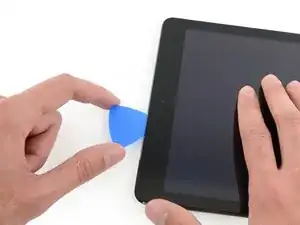












































































































































































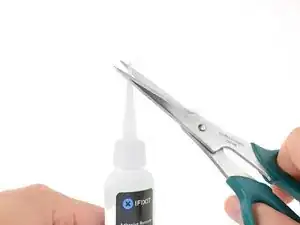



















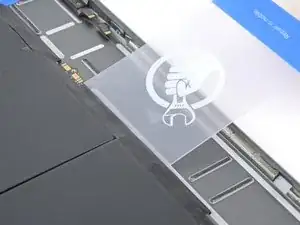





















I didn't find this to be as hard as I had built it up in my mind to be; HOWEVER, saying that I need to say years ago I was the local Nokia service center in my town. But many years ago right after they got rid of analog times. Yeah. A classic installer/repairer mistake when starting something they haven't fixed or installed before is picking up the instructions, flipping through them; maybe even reading a section that is new-then tossing the instructions over the shoulder. "I got this." This usually comes right before something major gets broke. And I can tell you when you try to do it yourself and then mess it up horribly then take it to the repair shop. Well we called that "I can do it myself" syndrome and charged extra to put back together what they brought in in the box. Now knowing all this - I can't stress this enough because I am stupid, stupid, stupid. COVER YOUR SCREEN IN CLEAR BOXING TAPE AND READ ALL THE INSTRUCTION BELOW THROUGH TO THE END BEFORE EVEN ATTEMPTING THIS FIX. Take my advise.
windizy -
I didn't have an iOpener, so I used a wheat type heat bag. If you do this though, make sure you put a layer of plastic between your Mac and the bag, or you'll get condensation in places you don't want it.
Martin Gray -
I started out using the iOpener but switched to my wife's hairdryer. A heat gun or hair dryer proved to be much more convenient and is a time saviour. You can heat more and the glue becomes more fluid make the next steps with the opening picks much easier
Jan Van Puymbroeck -
I know this is obvious, but backup your iPad with iTunes before you start. I'd also turn off your passcode if you have one.
Laurie Higgins -
Ther first time you heat up the iOpener for this repair when its room temperature I had to heat it up for more than 30 seconds. I remember I had to heat it up for around 45 seconds. However, after that when you need to reheat it again during the repair 30 seconds will be enough.
Yousef Ghalib -
I used the wheat bag in a sensor microwave heating up to 65-70 deg C (155 def F).
ian cheong -
Get yourself a cherry pit bean bag the size of your iPad. Heat it, put the iPad on it for 3 to 5 minutes or so, reheat the cherry pit bean bag, again put your iPad on it. Then heat the iOpener and start working. The cherry pit bean bag will have to be reheated several times, but it will soften the adhesive so you have less problems with the iOpener
Tim Feyaerts -
The heating can be done very effectively (and quickly) with 3d printer heated bed. Make sure the bed is clean. Set the temperature to 60c, (130f ) and put the ipad face down for +/- 10 minutes. Repeat as needed throughout the “gentle prying” stages.
polleyphony -
The iOpener did not work at all for me.
I had to use a heat gun and bring the edges of the case up to ~200 degrees (used an infrared thermometer to measure) before the glue would weaken. This obviously superheated the metal frame, so I also had to wear gloves to handle the phone while prying the back off with the included picks.
Mike Jeanette -
Repair instructions worked like a charm. Had to be patient with the iOpener and getting the screen off. I tried repeatedly without success until shifting the suction cup a bit to the left side where perhaps the glue had loosened up a bit more.
Kyle -
The iOpener, in my opinion, is of no help. Many warnings to say “don’t warm it too much”, but the glue doesn’t melt if not warm enough. As a result, a complete waste of time and energy. In addition, too much liquid in it, so it doesn’t lay on the device on a sufficient surface. I took a hairdryer and it worked much much better.
laurentvidu -
I used an immersion bath to heat this to 180F and applied it to the device until the outside temperature of the opener read 150F with an IR thermometer. Removing the screen took very little force with this method.
breadandbits -
My experience. I was replacing the screen which had been cracked and a little shattered in some places. The iopener is pretty much useless, so was the suction cup. The suction cup would probably be more useful if I was doing something besides the screen. Also you probably want the clean the screen before using it so it can get good suction. I used a hair dryer on high for a couple of minutes at a time (someone on this tread suggested that). I used my exacto knife and a razor blade to get into the adhesive. First the exacto to get the initial cut, then the razor blade to go a little deeper. Could have probably just used the razor blade, but the exacto has a little more finesse. I got the razor blade in and a little under the glass then I used the picks to wedge in. I didn’t want to risk anything using the razor blade too much. Used tape to keep the shattered glass together.
trebor65 -
My experience pt2
Fortunately the shattering was mostly on the edges and most of it had adhesive on the back so it stuck together. Just take your time and work your way around following the guide to get the screen off. Have some goof off or goo be gone to clean the frame when putting the new glass on or putting the existing one back. (someone suggested that also, very good idea). Be careful of the LCD (you should know that). The cable on my LCD was pretty tight, so I propped it up while taking the cable cover off and when I put it back on I did the same thing. I just put a bottle on the battery and leaned the back of the LCD on that while attaching the cables and putting the screws back on the cover. Also be careful with the home button and the bracket on the back of it. I had enough old adhesive on left on the bracket that it stuck back to the new glass fine. So far only 12 hours in, so we will see how that holds up when the kids get at it.
trebor65 -
Another alternative if you do not have the iopener is to use a bed time hotwater bottle. Do not over fill it though. Just put enough hot water in to support the phone while you work around the adhesive.
I use both the hot water bottle and iopener together on Samsung's. It makes life easier
gazza667 -
I followed the directions and heated my iOpener for 30 seconds in a 1000 watt microwave, and it came out at 160 degrees F, as verified by a infrared thermometer. This allowed me to separate the last bit of the back of my Samsung S8, which was already coming off due to a swollen battery (hence the reason for the repair).
Dennis -
Hallo,habe den Akku erfolgreich getauscht.Doch seitdem gibt es bei Telefonaten eine Rückkopplung für den anrufenden.Bei mir ist alles normal.Woran liegt das?Mfg
Manu R -
If you follow these instructions, you will crack your screen like I did. Heating the iOpener for 30 seconds, using it to melt glue, then waiting 10 minutes to reheat is useless. The iOpener can be used to maybe warm the glue on whatever side you aren’t working on. You need a hairdryer and/or a heat gun to melt the glue and separate the glass from the iPad.
Anyone want to buy an old iPad with broken glass and a dead battery?
mpulliam -
Not everybody has a microwave. You should provide a target temperature for the iOpener and instructions for a conventional oven, or pot of warm water, or whatever. Although I will probably use a heat gun …
Esmond Pitt -
Three times heating opener and no luck. Tried pressing down gently on opener with a towel, and the opener broke. Wondering if I now replace table mats, fancy table cloth, etc. or will this stuff wash out.
Not impressed so far. Maybe the hair dryer next.
doug -
I support the comments about the iOpener. Everyone has a hair drier, FHS, so get a cheap IR thermometer (£18) and blow heat until the area is 60+ deg C. Still takes w while, and getting the screen off is v scary, but just add more heat if you feel resistance.
The rest of the kit is good, esp the magnetic screwdrivers.
Richard O'Brien -
No, everyone does not have a hairdryer. Some of us don’t even have hair. Thank goodness I already had an IR thermometer, though.
nin10doh -
#### WARNUNG WENN MINIMALSTER SPRUNG IM DISPLAY IST FUNKTIONERT DAS NICHT!!! ######
Hatte einen winzigen, minimalen Sprung im Display. Ich dachte es könnte gehen, weil der Sprung “abgeschlossen” war. Er hat in einer Ecke ein winzige Glasteil rausgeschnitten. NEIN! Geht nicht. Habe alles mit viel Geduld dem iOpener und einem Föhn erhitzt. Es ist trotzdem sofort über das komplette Display zersprungen…
T z -
I’ve started with iOpener but changed very quickly to a heatgun. That was more efficient.
Mizzoo, s.r.o. -
I could not get the iOpener hot enough to melt the glue on my ipad 6. I heated for 45 seconds once and it was boiling and it still never worked. Thank goodness contributors mentioned using a hair dryer. Using an 1700w hair dryer on high did the trick to get the screen off. Still took some time and the case got pretty hot but be patient. It took twice as long and a lot more patience to get the battery out.
Randal Haufler -
I have an Ipad with touch screen issue, if i replace this part it should be Ok?
janderson martin -
WARNING - DO NOT MICROWAVE ON A METAL MICROWAVE RACK
The metal microwave rack can heat up and melt through the iOpener cover letting the contents leak out.
Not a big issue for me as I have a heat gun and used that instead.
Run Up A Tree -
I opened my iPad with the iOpener. Be patient! It may take quite a bit longer to it the iOpener in the microwave than it says in the guide. My microwave can only do 800W and I had to put the iOpener in several times (maybe a total of 90-120 seconds). I recommend that you have the transparent side up an watch the bag carefully. As long a the bag doesn't bloat up and the liquid doesn't start bubbling you should be fine. But I recommend to take the iO out from time to time to check it. (More comments in Step 6.)
marcelflueeler -
I gave upon the I opener and used a hairdryer. (Fixed an iPad 6)
Tom Weber -
iPad mini gen5. I used the iOpener. My microwave is 1200w with carousel. 30 sec got the iOpener to 155ºF. For the 2nd heating, after 10 minutes sitting, the temp was still around 125º so I only cooked it for 15 sec. Not enough increase so +5 sec more which me to 165-170ºF. This should be considered ballpark info because who knows the real output of the various microwaves and the quality of the IR tool used to determine temp.
To successfully open my iPad mini I applied the iOpener twice to the left edge and twice to bottom. & once to R edge. Using the suction cup was difficult for me (I'm in my 70's so my hands don't work too well anymore). I had trouble holding the guitar pick and slipping them in (at an downward angle). In the end, sliding my thumbnail along the edge opened it very slightly and allowed the pick to get into the gap. I marked the ends of all my picks with a sharpie pen for the recommended 2mm insertion to avoid going in too deep. To get the screen open it took me approx 1 hour.
jharrison -
Can’t you just use a hair curler instead?
Aspect22 -
A hairdryer or heat gun works, if heating is kept around 100 deg C (212 deg F - boiling point of water). But… heating this way is cumbersome. Using a hotplate, set to 100 deg C, measured carefully with a fairly inexpensive IR gun, is simpler and easier, if you can afford the hotplate (I used an old pancake griddle with a thermostat knob). It works great for phones, setting them face down for 2 minutes, then picking them up with insulated gloves - cheap, wool gloves work fine. This may require repeated reheating to continue the display removal, but its much simpler.
Because its almost impossible to repeatedly lay an iPad/tablet on the hot plate, I propose an alternative.
Initially lay the larger iPad/tablet, face down, for 2 min, to heat all of the adhesive surrounding the display. Lift and begin the picking process describe in your removal steps. Then lay an iOpener on the hotplate for 2 min (already set to the exact, desired temp) to bring it to working temp for the remaining operations.
Dan Smith -
For iPads in particular, it makes sense to construct a simple, aluminum window frame, laid on a hotplate (see my comment above) that only touches the edges of the display, heating only the adhesive underneath. This prevents general heating of the entire device. Four strips of aluminum, placed together as a frame, would be the simplest and allow variations for all devices - envision it as a pinwheel of strips, radiating outward. Use it for any size device.
Dan Smith -
BTW, always read all comments at each step. New, and possibly useful, suggestions appear on occasion that can be crucial.
Dan Smith -
My iOpener got damaged at the first heating (30 s @ 800 W). The bag got a little melted hole where the liquid came out and a little melted area. I used a combination oven (normal heat and microwave) in microwave only mode. It has a metal grill where the iOpener was placed on. I suppose the metal grill concentrates the microwaves at some points and there the bag melted?
K. Fe -