Inleiding
De thuisknop van de iPhone 8 Plus is eigenlijk een solid-state sensor, welke ook de Touch ID-functie (vingerafdrukherkenning) bevat.
De meeste vervangende thuisknoppen zullen niet werken, dus check dit voorzichtig voordat je je reparatie begint. De originele thuisknop van je iPhone is in de fabriek exclusief gecombineerd met het logic board—en zonder Apple's exclusieve calibratieproces zal zelfs een originele thuisknop van een andere iPhone niet werken. Om een kapotte thuisknop te repareren, zul je een speciaal gemaakte universele thuisknop moeten installeren. Besef wel dat deze thuisknop enkel als knop zal werken; de Touch ID-functie zal niet werken.
Als je enkel een kapot scherm vervangt, kun je deze handleiding gebruiken om je werkende thuisknop te verwijderen en deze over te zetten naar een nieuw scherm, waarbij je alle functies, inclusief Touch ID, behoudt.
Om te voorkomen dat je de schermkabels per ongeluk scheurt of anderszins beschadigt, is het beter om de schermmodule eerst volledig te verwijderen, voordat je begint met de reparatie van de thuisknop/Touch ID-sensor. Maar als je je comfortabel genoeg voelt om met de thuisknop/Touch ID-sensor aan de slag te gaan zonder de schermmodule eerst te verwijderen, kun je de stappen over de schermmodule overslaan.
Gereedschap
Onderdelen
-
-
Schakel je iPhone uit voordat je begint deze uit elkaar te halen.
-
Verwijder de twee 3.5 mm pentalobe schroeven aan de onderkant van de iPhone.
-
-
-
Plak een aantal lagen tape op het scherm van de iPhone tot het gehele scherm bedekt is.
-
Als het je in de volgende stappen niet lukt om de zuignap op het scherm te bevestigen, kun je ervoor kiezen om een stuk duct tape in een handvatvorm op het scherm te plakken. Hiermee kun je dan het scherm omhoog tillen om een opening te creëren.
-
-
-
Trek de blauwe hendel naar achteren zodat de anti-klem vrij kan bewegen. (Op deze manier deactiveer je de openingsstand van de anti-klem.)
-
Schuif de armen over de linker- of rechterzijde van je iPhone.
-
Plaats de zuignappen dichtbij de onderkant van de telefoon—één op de voorkant en één aan de achterkant.
-
Druk beide zuignappen aan, om zuigkracht uit te oefenen op de gewenste plek.
-
-
-
Trek het blauwe handvat naar voren om de armen van de anti-klem te vergrendelen.
-
Draai het handvat 360 graden met de klok mee of tot de zuignappen uit beginnen te rekken.
-
Zorg dat de zuignappen op één lijn met elkaar zitten voordat je begint met het openen van het toestel. Als je ziet dat de zuignappen niet meer op één lijn zitten, maak je ze los en breng je ze weer op de juiste positie aan.
-
-
-
Verwarm een iOpener en plaats deze tussen de armen van de anti-klem op je telefoon.
-
Vouw de iOpener zodat deze op de onderkant van de iPhone komt te liggen.
-
Geef de lijm een minuutje de tijd om los te komen zodat de anti-klem een opening kan creëren.
-
Steek een plectrum in de opening onder het scherm zodra de anti-klem een opening heeft gecreëerd die groot genoeg is voor je plectrum.
-
Sla de volgende drie stappen over.
-
-
-
Gebruik een föhn of een warmtepistool, of prepareer een iOpener en leg deze op de onderkant van de iPhone gedurende ongeveer 90 seconden om zo de lijm die eronder zit te verzachten.
-
-
-
Trek de zuignap omhoog met een stevige, constante kracht om zo een kleine opening tussen het voorste paneel en de achterste behuizing te creëren.
-
Steek een openingsplectrum of een andere dunne wriktool een aantal millimeter diep in de opening.
-
-
-
Schuif je openingsplectrum langs de linker onderhoek en via de linkerzijde van de iPhone naar boven richting de volumeknoppen en de stil-/geluidsschakelaar. Snijd daarbij alle lijm door die het scherm aan het frame bevestigt.
-
Stop in de buurt van de linker bovenhoek van het scherm.
-
-
-
Steek je openingsplectrum opnieuw in de rechter onderhoek van de iPhone en schuif deze nu langs de rechterzijkant omhoog. Snijd ook hier alle lijm door die je onderweg tegenkomt.
-
-
-
Schuif een openingsplectrum onder het scherm langs de bovenkant van de telefoon om ook daar de laatste lijm door te snijden.
-
-
-
Schuif de schermmodule een beetje omlaag (weg van de bovenkant van de telefoon) om deze los te krijgen uit de klemmen die het scherm aan de achterste behuizing bevestigen.
-
-
-
Open de iPhone door het scherm van de linkerkant naar rechts te kantelen, alsof je de achterste kaft van een boek opent.
-
Om het scherm open te houden en aan de telefoon te kunnen werken, kun je het scherm tegen een object laten leunen.
-
-
-
Verwijder de vier Phillips (JIS) schroeven die het paneel van de onderste schermkabel aan het logic board bevestigen, met de volgende lengtes:
-
Twee 1.3 mm schroeven
-
Eén 1.4 mm schroef
-
Eén 2.7 mm schroef
-
-
-
Gebruik de punt van een spudger om de batterijaansluiting uit z'n contact op het logic board omhoog te duwen.
-
Buig de kabel lichtjes omhoog en weg van het contact om te voorkomen dat deze per ongeluk contact maakt en zo de telefoon inschakelt tijdens de reparatie.
-
-
-
Gebruik de punt van een spudger of een nagel om de grote, onderste schermaansluiting los te koppelen door deze in een rechte beweging uit het contact omhoog te duwen.
-
-
-
Koppel de tweede onderste schermkabelaansluiting los, direct achter degene die je in de vorige stap los hebt gekoppeld.
-
-
-
Verwijder de twee tri-point Y000 schroeven die het plaatje over de aansluiting van de sensormodule in het voorste paneel bevestigen:
-
Eén 1.0 mm schroef
-
Eén 1.2 mm schroef
-
-
-
Gebruik de punt van een spudger of een nagel om de aansluiting van de sensormodule in het voorste paneel los te koppelen van het contact.
-
-
-
Verwijder de vier Y000 schroeven die het plaatje bovenop de thuisknop/Touch ID-sensor bevestigen:
-
Eén 1.2 mm schroef
-
Drie 1.3 mm schroeven
-
-
-
Wrik onder de linkerkant van de kabelaansluiting van de thuisknop om deze uit het contact los te koppelen.
-
-
-
Draai de schermmodule om. Gebruik een föhn of prepareer een iOpener en leg deze op de onderkant van het scherm gedurende ongeveer 90 seconden om zo de lijm eronder te verzachten.
-
-
-
Gebruik een openingsplectrum om de lijm die de kabel van de thuisknop/Touch ID-sensor aan de achterkant van het schermpaneel vasthoudt, los te maken.
-
-
-
Verwijder de thuisknop/Touch ID-sensormodule door deze door het gat in de voorkant van het scherm te begeleiden.
-
Als je vervangende scherm niet is geleverd met een voorste camera en sensorkabel, volg je deze stappenom deze over te zetten naar je nieuwe scherm.
Vergelijk je nieuwe onderdeel met het originele onderdeel om te zien of je onderdelen over moet zetten om het nieuwe onderdeel compleet te maken. Controleer ook of je beschermfolie moet verwijderen voordat je het nieuwe onderdeel kunt plaatsen.
Om je toestel weer in elkaar te zetten, volg je deze instructies in omgekeerde volgorde.
Breng je e-afval naar een R2 of e-Stewards gecertificeerde recycler.
Ging je reparatie niet zoals gepland? Check dan onze Antwoordencommunity voor hulp bij het oplossen van je probleem.
6 commentaren
aiuto mi son cadute e quindi perso
sensore home/Touch ID Una vite da 1,2 mm Tre viti da 1,3 mm
dove le trovo?
ATTENTION: Don’t screw in that one screw over the home button too much, or the button breaks! I just found one proper explanation for it in this YouTube video (https://www.youtube.com/watch?v=rDVnp90a...). Basically, that one screw that goes over the Home button should not be tightened too much, so that the metal plate doesn't bend (which it did for me).
Manuele -
This was truely helpful.
Anybody have the issue where the button works when the phone is in 2 pieces, but when you assemble the screen onto the phone body, the button no longer responds after a restart??
Power on phone while in 2 pieces -> home button is working
Attach screen to phone body -> home button is still working
Restart phone with phone assembled -> home button not responding
Morrious -

































































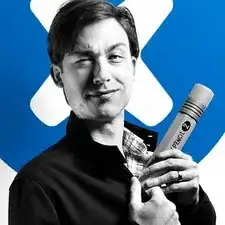
what do I do about super stripped screws?
Ean Palacios -
I’m sorry, your comment slipped past my radar earlier. For future fixers that might see this and ask the same question, you can check out our stripped screw guide for some detailed advice.
Adam O'Camb -
Do you need a toolkit like the essential toolkit
Adam Palmer -
Hi Adam. Having a tool kit with all of the listed parts above is best. The screw heads are very small and each set of screws needs a very specific type of driver to remove them without stripping any of them.
Kyle Luksa -