Inleiding
Gebruik deze handleiding om de rechterspeaker te vervangen.
Gereedschap
Onderdelen
-
-
Voordat je begint met de reparatie aan je iMac: Verwijder de stekker van je iMac uit het stopcontact en houd de aan-uitknop gedurende tien seconden ingedrukt om de condensatoren van de stroomvoorziening te ontladen.
-
-
-
Begin aan de linkerkant van het scherm, in de buurt van de aan-uitknop, en steek je iMac-openingstool in de naad tussen het glazen paneel en de achterste behuizing.
-
-
-
Gebruik je tool als een pizzasnijder—rol deze door de opening en het zal de schuimen lijm in het midden doorsnijden.
-
Duw je tool langs de linkerzijde van het scherm omhoog.
-
-
-
Steek vervolgens een plastic kaart tussen het scherm en het frame, beginnend in de rechter bovenhoek van de iMac.
-
-
-
Draai je plastic kaart om een opening tussen het scherm en het frame te maken.
-
Ga langzaam en voorzichtig te werken en voorkom dat je te veel druk op het glas zet. Je hebt een opening van ruim een halve centimeter nodig.
-
-
-
Schuif de kaart richting het midden van het scherm om de laatste stukken lijm rondom de rechter bovenhoek van het scherm door te snijden.
-
-
-
Steek je plastic kaart in de opening bij de rechter bovenhoek en laat je kaart daar zitten om te voorkomen dat de lijm zich opnieuw hecht.
-
-
-
Steek een tweede plastic kaart in de opening tussen het scherm en het frame, nu bij de linker bovenhoek van de iMac.
-
-
-
Schuif je plastic kaart richting het midden van het scherm en stop ook hier net voor de iSight-camera.
-
-
-
Draai de kaarten, als je deze in de opening in de hoeken geplaatst hebt (zie afbeelding), om de opening tussen het scherm en de behuizing te vergroten.
-
Til de bovenkant van het scherm rustig van het frame weg.
-
-
-
Gebruik een pincet om de metalen vergrendeling op de schermdatakabel omhoog te klappen.
-
Trek de schermdatakabel voorzichtig uit het contact op het moederbord.
-
-
-
Gebruik een hand om het scherm omhoog te houden en gebruik je andere hand om de voedingskabel van het scherm los te koppelen.
-
-
-
Pak de kleine lip aan het eind van een van de kleefstrips aan de onderkant van het scherm vast en trek de strip richting de bovenkant van de iMac om deze te verwijderen.
-
Herhaal deze stap om ook de andere kleefstrip te verwijderen.
-
-
-
Til het scherm van het frame omhoog en scheid het van de iMac.
-
Mogelijk moet je het scherm vanaf een kant optillen om het scherm los te trekken van de resterende lijm.
-
-
-
Verwijder de vijf kruiskopschroeven die de onderste ondersteuningsbeugel op z'n plek houden:
-
Vier 3.2 mm lange schroeven
-
Eén 1.7 mm lange schroef
-
-
-
Gebruik de punt van je spudger om de beide zijden van de rechterspeakeraansluiting om en om uit het contact op het moederbord te lopen.
-
-
-
Verwijder de twee 10 mm lange T10-schroeven die de rechterspeaker in de achterste behuizing bevestigen.
-
-
-
Steek de punt van je spudger tussen de rechterspeaker en de antennekabel die in een kabelgoot aan de rechterzijde van de speaker zit.
-
Schuif je spudger langs de rechterzijde van de speaker naar beneden om de antennekabel uit de kabelgoot te verwijderen.
-
Volg bovenstaande instructies in omgekeerde volgorde om je toestel weer in elkaar te zetten. Bekijk onze handleiding voor het vervangen van de kleefstrip rondom het scherm om het scherm weer terug te kunnen plaatsen.

































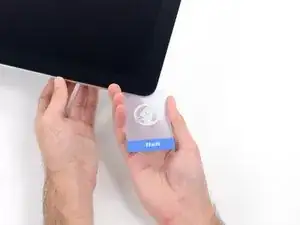



































The wedge is an extremely tight fit for this model. I was worried that the amount of force needed to use it as shown might damage the stand, so I used it with the long side down instead. It worked fine that way and didn’t need anywhere near as much force to insert.
roberttrevellyan -
Here’s a good YouTube vid on upgrading the RAM: Can a Normal Person Upgrade the RAM in the 2017 21.5" iMac?
Dan -
Here are a couple tips from me:
1) Expose the adhesive to extreme temperatures. I did this by transporting my iMac in my car, screen-down on a piece of cardboard on a cold February morning (in Chicago). When I went to pick up the iMac, the screen practically fell off the chassis. I would have been distraught by this if I hadn’t already planned this replacement. So it was a happy accident.
2) Remember to expell the residual power from the power supply by pushing the power button while the iMac is unplugged. This does NOT guarantee it’s safe to touch, but when I accidentally brushed the solder and exposed capacitors, I didn’t get shocked.
jerrid_foiles -
Instead of using the wedge, I placed the iMac faced up with the top side (web cam) facing me while I ran the pizza roller around. It worked out great!
Sam Fung -
“All iMacs also come with a traditional hard drive” mine doesn’t!! it’s HDD bay is completely empty, no SATA cable or anything. I guess I’ll have to upgrade the PCIe SSD instead.
Chris Hughes -
There is no replacement glass for this model, it is part of the LCD and impossible to remove or replace- the entire LCD has to be replaced unfortunately if the glass is cracked or damaged. You will have to Google search for a replacement. Also be careful with some of the lock tight tork screws as I broke one of my screw mounts taking one out.
Phil Tesone -
I used this service wedge but also found it a very tight fit. The same stabilization can be achieved by using a big rolled up towel.
Ernst -
While this is a good instruction guide, I recommend to also look at OWC’s instruction video about drive installation, before starting the exercise. Those install videos are very detailed and useful.
Ernst -
Main advice: TAKE YOUR TIME with the pizza roller.
Make several passes, until you really feel like there's no more sticker in the way. Stay away from the camera though (approx. 1inch / 2.5cm on both sides). This will reduce the work left with the plastic card. Adhesive is really on the edge of the screen so there is absolutely no need to go any further than the recommended 1cm / 3/8inch depth.
Where are the sensitive parts?
Facing your iMac, imagine you're looking at a watch. There are antennas on 1, 2 and 4 o'clock. Do not insert any metal piece there (nor anywhere else, btw). Other than that AND the screen cables underneath the camera, not much danger.
Froggy Manny -