Inleiding
Als het scherm van je iPhone 11 gebarsten is, niet meer reageert op aanraking of geen beeld toont wanneer je iPhone aanstaat, kun je deze handleiding gebruiken om je iPhone weer te laten functioneren door midden van een nieuw scherm, a.k.a. schermmodule.
Als de achterkant van je nieuwe scherm al een dunne, metalen LCD-beschermplaat bevat, volg je deze kortere handleiding voor een makkelijkere reparatieprocedure. Als het scherm er echter niet bij zit, blijf lezen—deze handleiding zal je laten zien hoe je je scherm vervangt terwijl je de LCD-beschermplaat laat zitten.
De gecombineerde speaker in het oorstuk + de sensormodule die aan de achterkant van het scherm vastzitten, zijn in de fabriek exclusief aan jouw iPhone gekoppeld—daarom moet je deze handleiding gebruiken om ook deze modules over te zetten naar je nieuwe scherm. Deze module bevat de infraroodschijnwerper, welke onderdeel is van de biometrische Face ID-beveiligingsfeature. Als deze wordt beschadigd of vervangen, zal de Face ID-functie niet langer functioneren. Zorg er daarom voor dat er geen onderdelen beschadigd raken gedurende deze reparatie. Als er wel iets beschadigd raakt, kan alleen Apple de Face ID- functie herstellen.
Note: de True Tone functie zal ook niet langer functioneren na het vervangen van een scherm, zelfs als je een origineel Apple-scherm gebruikt.
Gereedschap
Onderdelen
-
-
Zet je iPhone uit voordat je begint met het demonteren van de telefoon.
-
Verwijder de twee 6.7 mm lange pentalobe schroeven aan de onderkant van de iPhone.
-
-
-
Plak een aantal lagen tape op het scherm van de iPhone tot het gehele scherm bedekt is.
-
Als het je in de volgende stappen niet lukt om de zuignap op het scherm te bevestigen, kun je ervoor kiezen om een stuk duct tape in een handvatvorm op het scherm te plakken. Hiermee kun je dan het scherm omhoog tillen om een opening te creëren.
-
-
-
Trek de blauwe hendel naar achteren zodat de anti-klem vrij kan bewegen. (Op deze manier deactiveer je de openingsstand van de anti-klem.)
-
Schuif de armen over de linker- of rechterzijde van je iPhone.
-
Plaats de zuignappen dichtbij de onderkant van de telefoon—één op de voorkant en één aan de achterkant.
-
Druk beide zuignappen aan, om zuigkracht uit te oefenen op de gewenste plek.
-
-
-
Trek het blauwe handvat naar voren om de armen van de anti-klem te vergrendelen.
-
Draai het handvat 360 graden met de klok mee of tot de zuignappen uit beginnen te rekken.
-
Zorg dat de zuignappen op één lijn met elkaar zitten voordat je begint met het openen van het toestel. Als je ziet dat de zuignappen niet meer op één lijn zitten, maak je ze los en breng je ze weer op de juiste positie aan.
-
-
-
Verwarm een iOpener en plaats deze tussen de armen van de anti-klem op je telefoon.
-
Vouw de iOpener zodat deze op de onderkant van de iPhone komt te liggen.
-
Geef de lijm een minuutje de tijd om los te komen zodat de anti-klem een opening kan creëren.
-
Steek een plectrum in de opening onder het scherm en de plastic rand, en niet onder het scherm zelf.
-
Sla de volgende drie stappen over.
-
-
-
Gebruik een föhn of warmtepistool of prepareer een iOpener en leg deze op de onderkant van de iPhone gedurende een minuut.
-
-
-
Als je een enkele zuignap gebruikt, druk deze dan op de onderkant van de telefoon en zorg dat je de gebogen hoeken van de telefoon vermijdt.
-
-
-
Trek met een stevige en constante kracht aan de zuignap om zo een kleine opening te creëren tussen het schermpaneel en de achterste behuizing.
-
Steek een openingsplectrum in de opening onder de plastic rand van het scherm, niet onder het scherm.
-
-
-
Schuif je openingsplectrum om de linker onderhoek heen en langs de linkerzijde van de iPhone omhoog en snijd daarmee de lijm door die het scherm vasthoudt.
-
-
-
Steek je plectrum opnieuw in de opening aan de onderkant van de iPhone en schuif deze om de rechter onderhoek heen en langs de rechterzijde omhoog om ook daar de lijm door te snijden.
-
-
-
Trek de rechterhoek van het scherm voorzichtig een klein stukje naar beneden (in de richting van de Lightning-poort).
-
Steek je plectrum in de rechter bovenhoek van de telefoon.
-
-
-
Trek het scherm vervolgens nog iets verder naar beneden (in de richting van de Lightning-poort) om zo een opening te creëren waar je plectrum in past.
-
Schuif je plectrum naar de linker bovenhoek en snijd de overgebleven lijm die het scherm nog vasthoudt ook door.
-
-
-
Open de iPhone door het scherm open te klappen vanaf de linkerzijde, zoals je de achterkant van een boek zou openklappen.
-
Laat het scherm tegen iets stevigs aanleunen.
-
-
-
Om de schroeven, die in de volgende stap worden besproken, te kunnen bereiken, kantel je het scherm door de onderste zijkant lichtjes op te tillen.
-
-
-
Gebruik een Y000 schroevendraaier om de drie 1.1 mm lange schroeven, die het paneel boven de batterijaansluiting bevestigen, te verwijderen.
-
-
-
Gebruik een spudger of een schone nagel om de batterijaansluiting uit het contact op het logic board te duwen.
-
Buig de aansluiting voorzichtig weg van het logic board om te voorkomen dat deze tijdens de reparatie per ongeluk contact maakt.
-
-
-
Gebruik een Y000 schroevendraaier om de vijf 1.1 mm schroeven die het paneel boven het logic board bevestigen, los te schroeven.
-
-
-
Gebruik een spudger of een nagel om de kabelaansluiting van het LCD-scherm te ontkoppelen.
-
Ontkoppel ook de digitizeraansluiting die ernaast zit.
-
-
-
Gebruik de punt van een spudger of een nagel om de aansluiting van de sensormodule van het scherm los te koppelen.
-
-
-
Verwijder de vier schroeven die de speaker/sensormodule bevestigen:
-
Drie 1.6 mm Phillips schroeven
-
Eén 1.3 mm Y000 schroef
-
-
-
Gebruik de punt van een spudger om de bovenkant van de speaker voorzichtig omhoog te duwen.
-
Draai de speakermodule vervolgens om — richting de onderkant en weg van de bovenkant van het scherm.
-
-
-
Gebruik een föhn of warmtepistool of prepareer een iOpener en leg deze op de voorste bovenkant van het scherm gedurende 1-2 minuten om zo de lijm die de sensors vasthoudt te verzachten.
-
-
-
Schuif voorzichtig de punt van je openingsplectrum onder de flexkabel onder de microfoon.
-
Kantel je plectrum vervolgens lichtjes om de microfoon los te krijgen en zorg daarbij dat je de flexkabel niet afklemt of beschadigt.
-
Gebruik, indien nodig, de punt van een spudger om de microfoon definitief los te krijgen uit de inkeping in het voorste paneel.
-
-
-
Gebruik een pincet om het kleine plaatje dat over de omgevingslichtsensor zit, in een rechte beweging omhoog te liften.
-
-
-
Gebruik een pincet om de omgevingslichtsensor los te wiebelen en deze uit z'n inkeping in het scherm te tillen.
-
-
-
Schuif een openingsplectrum, van links naar rechts, onder de flexkabel en onder de nabijheidssensor + infraroodschijnwerper.
-
Wiebel voorzichtig je plectrum omhoog en omlaag om de module van de inkeping in het voorste paneel te scheiden.
-
-
-
Verwijder de oorstukspeaker en de voorste sensormodule.
-
Nabijheidssensor
-
Infraroodschijnwerper
-
De module moet zodanig zijn gepositioneerd dat deze componenten niet in de weg worden gezeten door lijm of andere soorten kleefmiddel.
-
-
-
Gebruik een Y000-schroevendraaier om de 1.1 mm schroeven die de LCD-plaat bevestigen, te verwijderen:
-
Drie schroeven die dichtbij de schermkabels zitten
-
Nog twee schroeven aan de andere kant
-
-
-
Verwijder de overige 1.1 mm Y000-schroeven aan de boven- en onderkant van de LCD-plaat:
-
Twee schroeven dichtbij de uitsnedes voor de camera
-
Twee schroeven bij de onderste hoeken
-
-
-
Gebruik wat warmte van een iOpener (of föhn / warmtepistool) aan de achterkant van het scherm om de lijm, die de schermkabels bevestigt aan de LCD-plaat, te verzachten.
-
-
-
Schuif een openingsplectrum tussen de schermkabels en de LCD-plaat.
-
Schuif het in de richting van de onderkant van het scherm om de schermkabels langzaam los te krijgen.
-
Stop als je het einde van de eerste kabel hebt bereikt.
-
-
-
Gebruik opnieuw je openingsplectrum. Schuif 'm deze keer tussen de twee kabels.
-
Schuif de openingsplectrum richting de onderkant van het scherm om de twee kabels van elkaar te scheiden.
-
-
-
Scheid dan voorzichtig de gehele digitizerkabel van de LCD-plaat en vouw het open tot buiten het scherm.
-
-
-
Steek, aan de bovenkant, een openingsplectrum onder de LCD-plaat en draai de plectrum een klein beetje om de plaat van het scherm los te krijgen.
-
-
-
Pak de LCD-plaat vast aan de bovenkant en tilt het een aantal graden naar boven.
-
Druk, met je spudger, voorzichtig op het onderste deel van de schermkabel en duw het zo door de uitsnede in de LCD-plaat.
-
-
-
Lift de bovenkant van de LCD-plaat verder omhoog en begeleid de rest van de schermkabel door de uitsnede in de plaat.
-
-
-
Til de LCD-plaat nog verder omhoog, totdat je de rest van de schermkabel, die aan de achterkant van de plaat vast zit, kunt zien.
-
Schuif een spudger tussen de LCD-plaat en de schermkabel en scheid ze volledig van elkaar.
-
Vergelijk je vervangende onderdeel met het originele onderdeel — het kan zijn dat je meerdere onderdelen mee over moet zetten of beschermlagen voor de lijm moet verwijderen voordat je het nieuwe onderdeel kunt installeren.
Om je toestel weer in elkaar te zetten, volg je deze instructies in omgekeerde volgorde.
Breng je e-afval naar een R2 of e-Stewards gecertificeerde recycler.
Ging je reparatie niet zoals gepland? Bezoek dan onze uitgebreide iPhone-probleemoplossingsbibliotheek of de specifieke iPhone 11 gaat niet meer aan-pagina. Je kunt ook onze algemene probleemoplossingspagina raadplegen of je vraag stellen op ons iPhone 11-antwoordenforum voor hulp bij het oplossen van je probleem.
24 commentaren
I am a repair technician from California, and I use your company’s tools and I gotta say that I love them. Very sleek, and the powerful magnetic bits help me get the job done. I did 5 repairs yesterday and each one finished was a good feeling of satisfaction. In the future, if you guys decide to make some sort of in-depth manual for the newer iPhones, that would be great because diagrams are not only a great way for me to sharpen my own skills, but will help make training new techs a breeze.
Cheers all the way from Fresno!
Hi, I replaced the display independently, not in the Apple service, to my disappointment I found a message in the device that warned me that the part is not original, consequently the FaceID was disabled. Can you tell me about ear? Thank you
954kuki -
Getting a message saying not genuine is known issue. there is no workaround yet. as far as face ID not working, you need to check for tear on the flex as you probably damaged it during transfer. If it’s broken, there is no way to fix.
The Important Display Message can be removed, check here: https://www.youtube.com/watch?v=bLo0_p7O...
Ricky LV -
Great repair guide. My only issues:
1. There are no instructions for removing the metal panel from the back of the old screen (nor how to reinstall it).
2. There are no instructions for removing the old, black adhesive from around the edge of the old case (nor the much needed instructions for reinstalling the new adhesive without damaging it or compromising the purpose of replacing this adhesive). This info is also missing from the adhesive replacement page for the iPhone 11.
I was able to patiently work my way through both of these issues and complete the repair on an iPhone 11. Covering these issues as additional steps of the repair guide would be very helpful for future iFixers.









































































































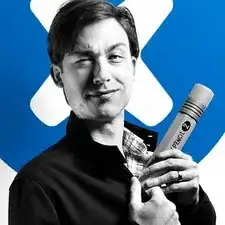
the right screws wouldn’t come off
Yusef San Inocencio -
ok one came of but my right wont come of either!!!!
Aisa Jawara -
Hello guys, I still haven't found away to power off the iphone without using the screen. Cheers!
danielaguirre93 -
You can try this.
Quickly Press and release the volume up button.
then Quickly Press and release the volume down button.
then press and hold the power button and wait until it turns off.
worked for me :D
Benóný Egilson -
Where does one get replacement seals? Is this the same as the display assembly adhesive?
Brian Baker -
not of the screwdrivers i have seem to be able to turn the screws
Aisa Jawara -
how do you change battery of an iPhone 11 and still the battery health shows, do you use a software for that?
Great Me -
Battery health won’t show on a non Apple battery.
DON’T forget to discharge old battery before removing it. Very impressive fire (and smoke!) if you puncture it. Ask me how I know
Doug Harrowing -