Inleiding
Als het scherm van je iPhone XS is gebarsten, niet reageert op aanraking of geen beeld geeft terwijl je telefoon aanstaat, kun je deze handleiding gebruiken om je telefoon weer werkend te krijgen met een nieuw scherm, ook bekend als de schermmodule.
De gecombineerde oorstukspeaker + sensormodule die aan de achterkant van het scherm is bevestigd, is in de fabriek specifiek gelinkt aan jouw individuele iPhone
Deze module zul je dus moeten overzetten naar je nieuwe scherm. De module bevat de infraroodschijnwerper, die onderdeel is van de biometrische Face ID veiligheidsfeature. Als deze wordt beschadigd of vervangen, zal de Face ID-functie ophouden met functioneren. Wees daarom extra voorzichtig dat je geen van deze onderdelen beschadigt tijdens deze procedure. Als je ze wel beschadigt, kan alleen Apple de Face ID-functie herstellen.
NB: True Tone functies worden uitgeschakeld na een schermvervanging, zelfs wanneer je een origineel Apple scherm gebruikt.
Gereedschap
Onderdelen
-
-
Schakel je iPhone uit voordat je met de demontage begint.
-
Verwijder de twee 6.9 mm lange pentalobe schroeven aan de onderkant van de iPhone.
-
-
-
Wanneer je iPhone-scherm gebarsten is, kun je verdere schade beperken en lichamelijke schade voorkomen door je scherm af te plakken voorafgaand aan de reparatie.
-
Plak je iPhone-scherm af met overlappende lagen tape totdat het volledige oppervlak is afgedekt.
-
Als het gebroken glas het plaatsen van een zuignap bemoeilijkt, kun je proberen een steviger stuk tape (zoals ducttape) in een van de zuignappen te vouwen om zo het scherm omhoog te tillen.
-
-
-
Plak een aantal lagen tape op het scherm van de iPhone tot het gehele scherm bedekt is.
-
Als het je in de volgende stappen niet lukt om de zuignap op het scherm te bevestigen, kun je ervoor kiezen om een stuk duct tape in een handvatvorm op het scherm te plakken. Hiermee kun je dan het scherm omhoog tillen om een opening te creëren.
-
-
-
Trek de blauwe hendel naar achteren zodat de anti-klem vrij kan bewegen. (Op deze manier deactiveer je de openingsstand van de anti-klem.)
-
Schuif de armen over de linker- of rechterzijde van je iPhone.
-
Plaats de zuignappen dichtbij de onderkant van de telefoon—één op de voorkant en één aan de achterkant.
-
Druk beide zuignappen aan, om zuigkracht uit te oefenen op de gewenste plek.
-
-
-
Trek het blauwe handvat naar voren om de armen van de anti-klem te vergrendelen.
-
Draai het handvat 360 graden met de klok mee of tot de zuignappen uit beginnen te rekken.
-
Zorg dat de zuignappen op één lijn met elkaar zitten voordat je begint met het openen van het toestel. Als je ziet dat de zuignappen niet meer op één lijn zitten, maak je ze los en breng je ze weer op de juiste positie aan.
-
-
-
Verwarm een iOpener en plaats deze tussen de armen van de anti-klem op je telefoon.
-
Vouw de iOpener zodat deze op de onderkant van de iPhone komt te liggen.
-
Geef de lijm een minuutje de tijd om los te komen zodat de anti-klem een opening kan creëren.
-
Steek een plectrum in de opening onder het scherm en de plastic rand, en niet onder het scherm zelf.
-
Sla de volgende drie stappen over.
-
-
-
Gebruik een föhn of een warmtepistool, of prepareer een iOpener en leg deze op de onderkant van de iPhone gedurende ongeveer een minuut om zo de lijm die eronder zit te verzachten.
-
-
-
Als je een enkele zuignap met handvat gebruikt, druk deze dan vast aan de onderkant van de telefoon, maar vermijd het bolle deel van het glas.
-
-
-
Trek de zuignap omhoog met een stevige, constante kracht om zo een kleine opening tussen het voorste paneel en de achterste behuizing te creëren.
-
Steek een openingsplectrum in de opening onder de plastic rand van het scherm, niet onder het scherm.
-
-
-
Schuif je openingsplectrum langs de linker onderhoek en via de linkerzijde van de iPhone naar boven. Snijd daarbij alle lijm door die het scherm aan het frame bevestigt.
-
-
-
Steek je openingsplectrum opnieuw in de onderkant van de telefoon en schuif deze nu langs de rechter onderhoek en via de rechterzijkant omhoog. Snijd ook hier alle lijm door die je onderweg tegenkomt.
-
-
-
Schuif je openingsplectrum langs de bovenste hoek van het scherm, terwijl je het scherm voorzichtig naar beneden loopt of trekt, in de richting van de Lightning-poort.
-
Schuif je plectrum naar de tegenoverliggende bovenste hoek en snijd alle lijm daartussen door.
-
-
-
Open de iPhone door het scherm van links naar rechts open te klappen, alsof je de achterkant van een boek opent.
-
Laat het scherm op een object leunen, zodat je niet te veel spanning op de kabels zet en je nog steeds aan de telefoon kunt werken.
-
-
-
Verwijder de vijf schroeven die het paneel op de logic board-aansluiting bevestigen, met de volgende lengtes:
-
Drie 1.0 mm Y000 schroeven
-
Eén 1.3 mm Y000 schroef
-
Eén 3.7 mm Phillips schroef
-
-
-
Gebruik een spudger of een schone vingernagel om de batterijaansluiting uit het contact op het logic board omhoog te duwen.
-
Zorg dat je de aansluiting wegbuigt van het logic board om zo te voorkomen dat deze tijdens de reparatie per ongeluk contact maakt met het contact en zo de telefoon mogelijk aanzet.
-
-
-
Gebruik een spudger of een vingernagel om de aansluiting van de sensormodule in het voorste paneel omhoog te duwen en te ontkoppelen.
-
-
-
Gebruik een spudger of een vingernagel om de aansluiting van de OLED-schermkabel los te koppelen.
-
-
-
Gebruik een spudger of een vingernagel om de aansluiting van de digitizerkabel uit het contact omhoog te duwen.
-
-
-
Peuter het stuk tape dat over de verborgen schroef in rechter onderhoek van de speakerbehuizing zit los. Deze kun je vinden aan de achterkant van de schermmodule.
-
-
-
Verwijder de drie Y000 schroeven die de speaker-/sensormodule bevestigen:
-
Eén 1.3 mm schroef
-
Eén 1.4 mm schroef
-
Eén 1.9 mm schroef
-
-
-
Steek een spudger voorzichtig onder de bovenkant van de speakermodule om deze vervolgens rustig te naar onderen te kantelen—weg van de bovenkant van het scherm.
-
-
-
Gebruik een föhn of een warmtepistool of prepareer een iOpener en leg deze aan de voorkant op de bovenkant van het scherm gedurende een minuut om zo de lijm die de sensoren bevestigt te verzachten.
-
-
-
Schuif de zijkant van een openingsplectrum voorzichtig onder de flexkabel die onder de microfoon ligt.
-
Kantel je plectrum dan rustig om de microfoon los te krijgen. Zorg ervoor dat je de flexkabel niet afklemt of beschadigt.
-
Indien nodig kun je de punt van een spudger gebruiken om de microfoon uit de inkeping in het voorste paneel te krijgen. Als je de microfoon niet of moeilijk los krijgt, kun je wat extra warmte gebruiken om de lijm verder te verzachten.
-
-
-
Schuif je openingsplectrum van links naar rechts onder de flexkabel en de nabijheidssensor- en infraroodschijnwerpermodules door.
-
Wiebel rustig met je plectrum en til deze lichtjes op om de module op deze wijze uit de inkeping in het voorste paneel te tillen.
-
-
-
Gebruik een pincet om de omgevingslichtsensor heen en weer te wiebelen om deze zo uit z'n inkeping in het scherm te kunnen tillen.
-
-
-
Als het je gelukt is de gehele omgevingslichtsensor te verwijderen, zoals op de foto getoond wordt, ga je verder met de volgende stappen.
-
Als de witte verdeelstrip is losgekomen, maar nog wel in het scherm zit, zoals je kunt zien op de tweede foto, zul je deze er voorzichtig uit moeten heffen langs de bovenkant van de telefoon met behulp van een dun mesje of een wriktool. Het opnieuw gebruiken van warmte kan deze stap vergemakkelijken.
-
-
-
Verwijder de oorstukspeaker en voorste sensormodule.
-
Nabijheidssensor
-
Infraroodlichtschijnwerper
-
De module moet zo zijn gepositioneerd dat deze onderdelen niet in de weg worden gezeten door lijm.
-
Vergelijk je vervangende onderdeel met het originele onderdeel — het kan zijn dat je meerdere onderdelen mee over moet zetten of beschermlagen voor de lijm moet verwijderen, voordat je het nieuwe onderdeel kunt installeren.
Om je toestel weer in elkaar te zetten, volg je deze instructies in omgekeerde volgorde.
Breng je e-afval naar een R2 of e-Stewards gecertificeerde recycler.
Ging je reparatie niet zoals gepland? Check dan onze
Antwoordencommunity voor hulp bij het oplossen van je probleem.
47 commentaren
It would be better if you provided some guidance on moving the iPhone XS Front Camera and Sensor Holder from the old display to the new one since the part you deliver does not include it. In order to remove it I ended up having to use my heat gun which warped the plastic and ultimately caused me to have to buy a replacement. Does it require adhesive? I still don’t know and it gets conveniently ignored in your guide and repair videos on YouTube. I’m quite frustrated.
Adam -
Sorry about that! That’s no fun at all. iFixit’s replacement screens are meant to include that component; I’ll ask for someone to check and make sure it’s not left out in the future. However, it’s normally pretty easy to remove using mild heat and/or a few drops of isopropyl alcohol, with some gentle wiggling and prying. Then you carefully position it on your new screen. Adhesive is helpful, but once you screw down the earpiece speaker over the top, it should be perfectly secure regardless.
My phone screen feels a little loose after reassembly. Mostly in the top left area if I push it.. is this normal?
Short answer: Yes. Long answer: If you have adhesive on it that can hold the screen down. If you don’t it’s $5 and super easy to put on. It is kind of normal for the screen to be a little warped, I have done replacements on iPhones without reapplying adhesive and when applying heat it can warp it a tiny bit. The adhesive can help with this a lot. I strongly recommend you get it to hold your screen down.
Thanks a lot for this great instruction!

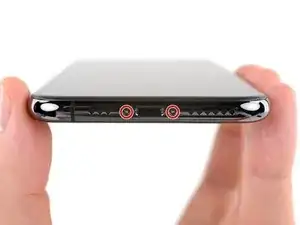























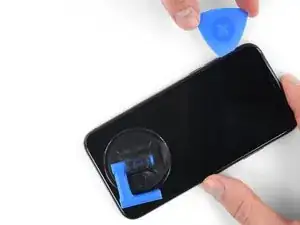















































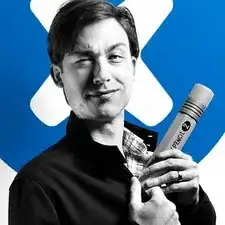
Der Original Akku ist codiert. Egal, ob man einen zweiten Apple Original Akku oder einen neuen Fremdakku einbaut erscheint bereits in den Einstellungen eine "Wichtige Batterienachricht" mit einem roten Punkt. "Unbekanntes Bauteil" und die "Informationen zum Batteriezustand" sind nicht verfügbar. Diese Nachricht verbleibt immer und nervt auf Dauer immens.
Der Akku muss angelernt werden und dieses können von jetzt an nur authorisierte Apple Servicebetriebe und diesen ist es durch Apple verboten die notwendige Info weiterzugeben.
Dies ist nicht zu verwechseln mit der bereits bekannten Rekalibrierung seit iOS 14.5.
Seit dieser neuen Codierung kostet der Akkutausch bei Apple auch nicht mehr 75 € sondern aktuell 99 € (Stand Novmber 2023 in Deutschland).
Damit sind künftig alle nicht authorisierten Servicebetriebe raus - denn wer will schon dauernd diese Mitteilung auf dem Bildschirm haben?
Überlegt vorher, ob unter diesen Bedingungen ein eigener Akkutausch noch sinnvoll ist .....
Manfred Wachtel -
Lieben Dank @manfredwachtel ! Mehr Infos dazu haben wir auch in unserem Blog zusammengefasst: https://de.ifixit.com/News/78890/teileko...
Sandra Hiller -